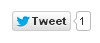Do you like the rotating label (categories) in the left sidebar of my blog? In this post I will tell you how to add animated label cloud to your blogger/blogspot blog. It is fully built in flash. By default in blogger all the labels are displayed downwards one by one will consume a lot of space. But while using this type of flash animated rotating label cloud will give you a lot of free space. This widget is fully customizable. We can adjust speed, color, font size. Results showed that animated labels cloud get more clicks. Don't worry about seo, it is fully search engine friendly.
Ok Let's starts.. here are the steps to add flash animated cloud labels widget in to your blogger/blogspot blog:-
- Login to your Blogger account.
- Goto Design>Layout.
- Click on 'Add a widget'.
- Form the window appears select 'HTML/Java Script'.
- Paste this code inside.
<div id="w2bFlashContent"><p style="display:none;">Flash Labels by <a href="http://www.atihackingtricks.blogspot.com/">ModifyMyPc</a></p></div>
<script type="text/javascript">
/*<![CDATA[*/
var w2bFlashLabelSettings = {
color : "000000",
hoverColor : "333333",
backgroundColor: "FFFFFF",
size : 12,
speed : 100,
width : 250,
height : 300,
transparency : true
};
/*]]>*/
</script>
<script type="text/javascript" src="http://bloggerblogwidgets.googlecode.com/svn/trunk/w2b_new_flash_label_cloud.js"></script>
- Change the blogurl “http://www.atihackingtricks.blogspot.com” to your blog address.
Tip: You can also adjust colour, size, speed ,width, height as your wish.
- Click Save.
Now open your blog and see the awesome rotating labels